Hello TubeBuddies, we wanted to help users learn what to do after installing TubeBuddy, so whether you’ve been using TubeBuddy for a while, or you’re just getting started we wanted this video to provide YOU value on both YouTube and our TubeBuddy tools.
How to use TubeBuddy for YouTube | 5 Things To Do After Installing
#1 Quick Links: Once you first install TubeBuddy you’ll notice the TubeBuddy Drop down menu. The quick links are in this section right here! You can get to the YouTube dashboard, the my videos page, the playlist page, the live streaming dashboard, the YouTube comments section, and your YouTube analytics, either overall or in real time.
You can also use Quick Links for comments and analytics, and you can get there by heading to the my videos page! These quick links make it easier for you to dial in, and get to YouTube analytics quickly. Let’s say you want to see how info cards on a video are doing, all you have to do is click cards here, and quick links will bring up the cards data in YouTube analytics.
You can do this to any of the analytical points found in this quick links menu! Quick links are a great way to help save you time and get you around YouTube quickly, and give you access to more TubeBuddy features you can try! Features like our 2nd tip.
#2 Keyword Explorer + Video Topic Planner: When it comes to YouTube the Video part is the most important aspect when it comes to your channel. When it comes to creating videos you want to have a plan, and or schedule so you can plan out what you want to create.
With TubeBuddy you can do keyword research for FREE with our keyword explorer tool. To get to the keyword explorer select the TubeBuddy drop down from earlier, and under extension tools select keyword explorer. This lets you see trending topics of the day based on where you live, and you can switch which country you’d like to target here.
We're based in the United States so we’ll leave that selected. The keyword explorer let’s you explore a keyword that’s related to your channel! If you’re a gaming channel it’s the game franchise you’re playing. Games such as Half-life, Portal, league of legends, etc. If you’re a garden channel it might be the type of plant you’re planting.
For us at TubeBuddy it’s our tools, so we’ll type in TubeBuddy. Here you can see our score, and we have a dedicated playlist on how to use the keyword explorer here, but each of these keywords in the related section is a video we could make and help our channel grow.
Although, keep in mind the free version will be limited to the first three results. However later in this video we’ll be giving you a free trial link, so you can get around that. In the related section are things people are searching for on YouTube, and as we mentioned earlier, each could be their own video if YOU want to create that type of content, and if the score is good for you.
You can select which video you want to create here by checking in this box. Once you’ve done that select this action button in the bottom right hand corner then from this list, you can add a keyword to the video topic planner. You should do keyword research to know if people are looking for the keyword topic you want to make a video about. You can tell here the search volume, and on some terms you’ll have a monthly estimate of the search volume. When it comes to search volume, ideally you want high search volume from a yellow to green score.
If no one is searching for the content you made, that isn’t the fault of the TubeBuddy tools or the video you created, there just wasn’t that much interest in it. If you’re# a larger channel your name could garner interest, but even then your video would still require a good thumbnail, and a high impressions, and a good click through rate. Speaking of Thumbnails, you can do Thumbnail A/B testing with our next tip which is.
#3 TubeBuddy Dashboard: Get familiar with our website, more importantly the TubeBuddy dashboard. To get there from the TubeBuddy drop down menu click on the My account section here, and then click on the TubeBuddy Dashboard. On the TubeBuddy dashboard, you can see your channel health report, Integrations where you link other products and services and The Affiliate program where you can get paid to help promote TubeBuddy.
The TubeBuddy Dashboard helps you see tools such as our A/B testing which requires legend, but keep watching for those free trials. Or you could earn money and FREE TubeBuddy through referring people to the TubeBuddy Affiliate program.
Another thing you can do on the TubeBuddy dashboard is you get to track things like the keywords you’re ranking for to inform videos you can make.The TubeBuddy dashboard has a lot of amazing information, and if you’d like to see a full video on the dashboard subscribe and ring that bell to be notified when that video releases.
#4 Connect with our community by joining our forums, discord and following our social channels. Joining the TubeBuddy community is a great way for you to get feedback on your YouTube channel, suggest changes to TubeBuddy, and stay up to date on all the latest TubeBuddy changes.
You’ve already joined the community by starting here on The TubeBuddy YouTube Channel. The YouTube channel is a great resource on how YOU can use these tools to help you earn more views. We go over all the features and how you can use them. However, click on the TubeBuddy drop down menu, and you will see our community section.
Here you can join our forums which is one of the fastest growing YouTube forums! On our forums, we have sections where you can get feedback on your channel or videos in YouTube Feedback. Places you can ask questions about YouTube for example YouTube, Gear, and Thumbnail Discussions.
We also have an FAQ where you can see frequently asked Tubebuddy questions, and a place you can read up on the TubeBuddy Forum Title ladder where YOU can earn free TubeBuddy just by being active on the TubeBuddy Forums. If we head back to the drop down menu.
You’ll see under the community section is our Discord Server, where you can chat to other TubeBuddy users in real time and ask questions. Keep in mind that the community is not the right place to go to for support, and that if you have any support related questions, we’ll end up sending you to TubeBuddy.com/support.
Another way you can join our community is through our Social Media! I’ll let Hannah, the head of socials, explain it! Take it away Hannah! Hannah: Hey Guys, My name is Hannah and I am the Social Media Manager here at TubeBuddy.
One of the best parts about the TubeBuddy community is the supportive creators who are here to cheer each other on. Every week we showcase industry news, helpful livestreams, upcoming events, and keep you up to date on what’s going on in the TubeBuddy community.Be sure to follow us on Twitter, Facebook, LinkedIn, and Instagram to stay in the loop and get connected! Back to You Andrew!
#5 Pick which version is right for you: Free, Pro, Star, and Legend The free version is very usable and offers a lot of great tools, but we do know people will want to learn about the paid versions pro, star, and legend. Each version gives you access to more TubeBuddy tools and features.
You can learn what each does in the playlists we’ve linked to in the cards here or in the description down below. We’ve also promised a free trial/ ways to earn free TubeBuddy https://tubebuddy.com/freetrial Now here is how you can get an EXTRA 20% off any TubeBuddy License.Just enter the coupon code “ChannelBuddy” at checkout here, and you’ll receive an extra 20% off, if you use this coupon code, and pay yearly you can get a total of 40% off a TubeBuddy license.
tubebuddy,how to use tubebuddy for youtube,how to use tubebuddy,tubebuddy tutorial,tubebuddy tutorial five things you should do after installing tubebuddy,how to use tubebuddy for youtube 5 things to do after installing,what to do after installing tubebuddy,getting started with tubebuddy,what to do after you install tubebuddy,how to get started with tubebuddy,what should you do when using tubebuddy,five things you should do after installing tubebuddy,tubebuddy beginners
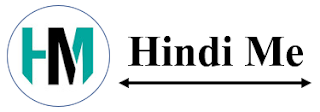
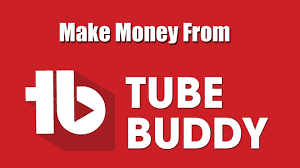



कोई टिप्पणी नहीं
नई नई तकनिकी जानकारी,कंप्यूटर की जानकारी और मोबाइल की जानकारी के लिए HINDIME BLOG को बुकमार्क, सब्सक्राइब और निचे कमेन्ट करना मत भूलियेगा.